How Can I Update My Payment Information?Updated 2 months ago
STEP 1: Go to UMZU.com and click the profile icon at the top right. Log in to your account using the same email address you used for your subscription.
STEP 2: Once you've successfully logged in, select "Manage Subscriptions". You will be directed to a screen that asks you to pass a Two-Factor Authorization to access your subscriptions. Satisfy this step by putting in your email and you will receive a 4-digit code. Pass the Two-Factor Authorization by inputting the 4-digit code.
STEP 3: On the next page, you will be prompted to enter your subscription email to receive a secure code. The email must match your subscription:
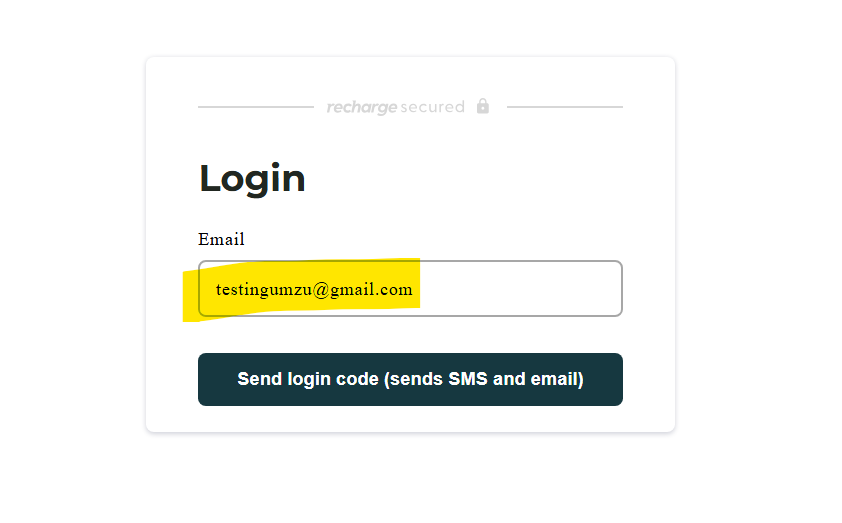
STEP 4: Once logged in to our subscription click on payment methods:
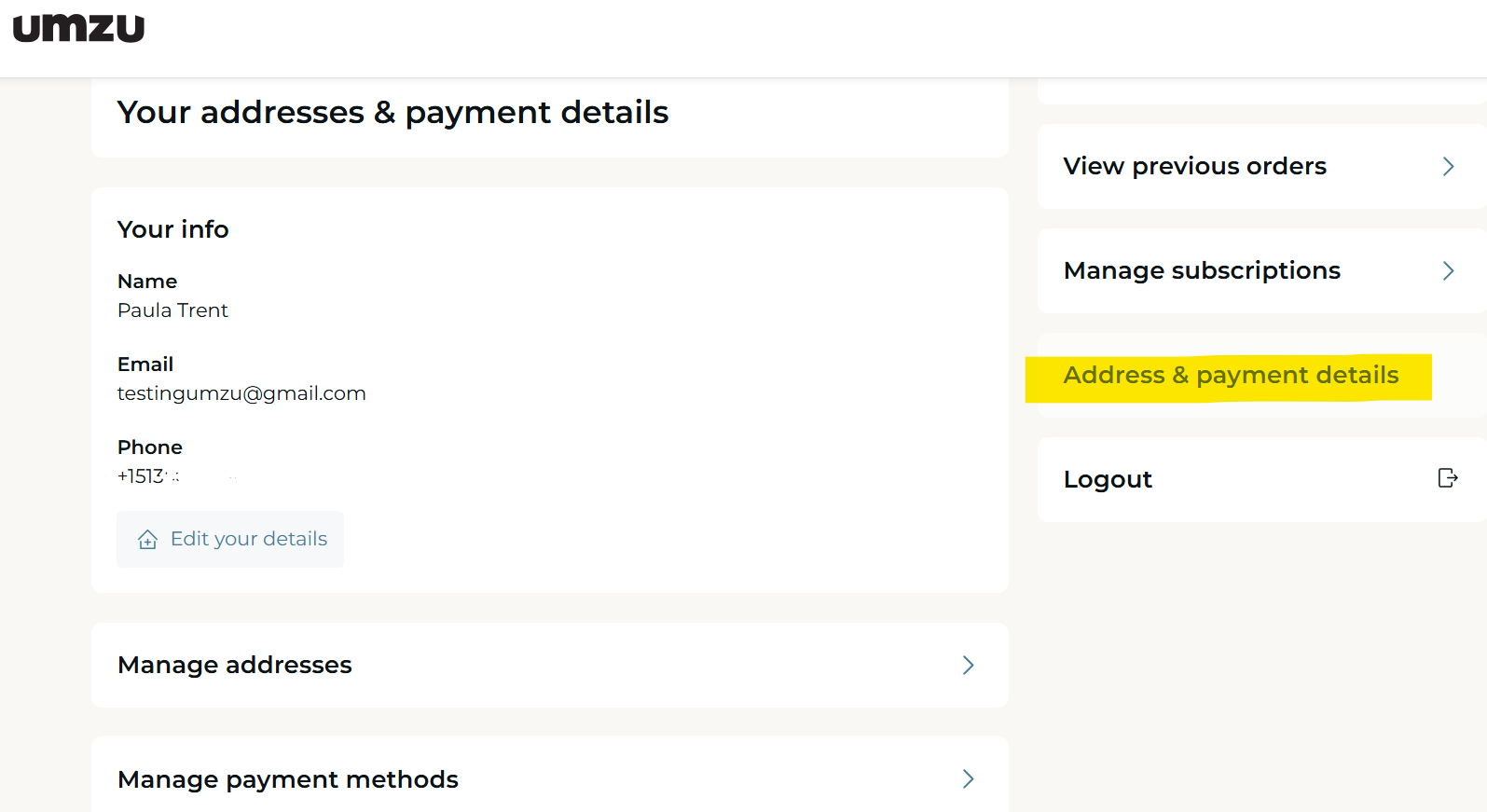
STEP 5: Click "Manage payment methods" "Edit":
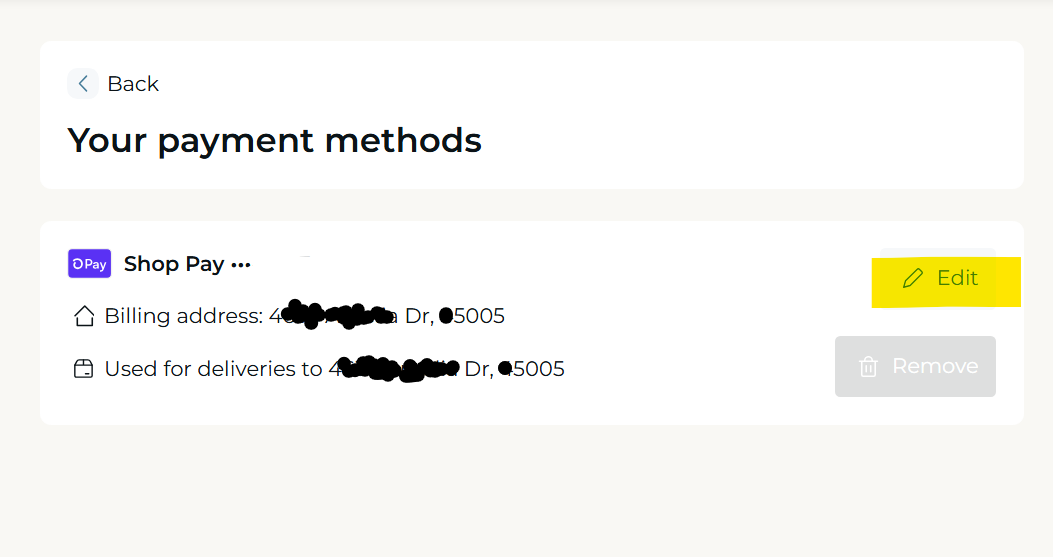
Step 6: Once you click on edit, you click on the "send edit payment link"
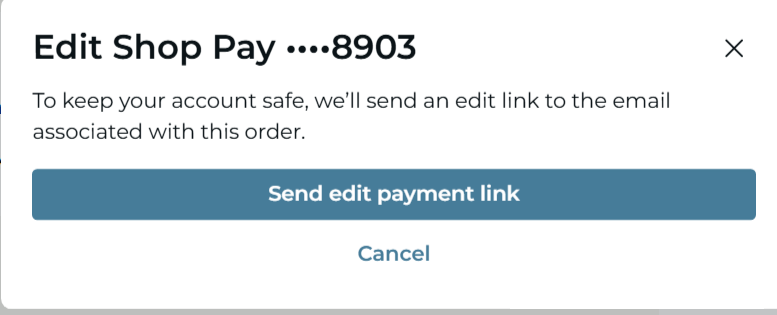
STEP 7: Check the email associated with your subscription for a new email to update your payment information. Click on View My Payment Information.
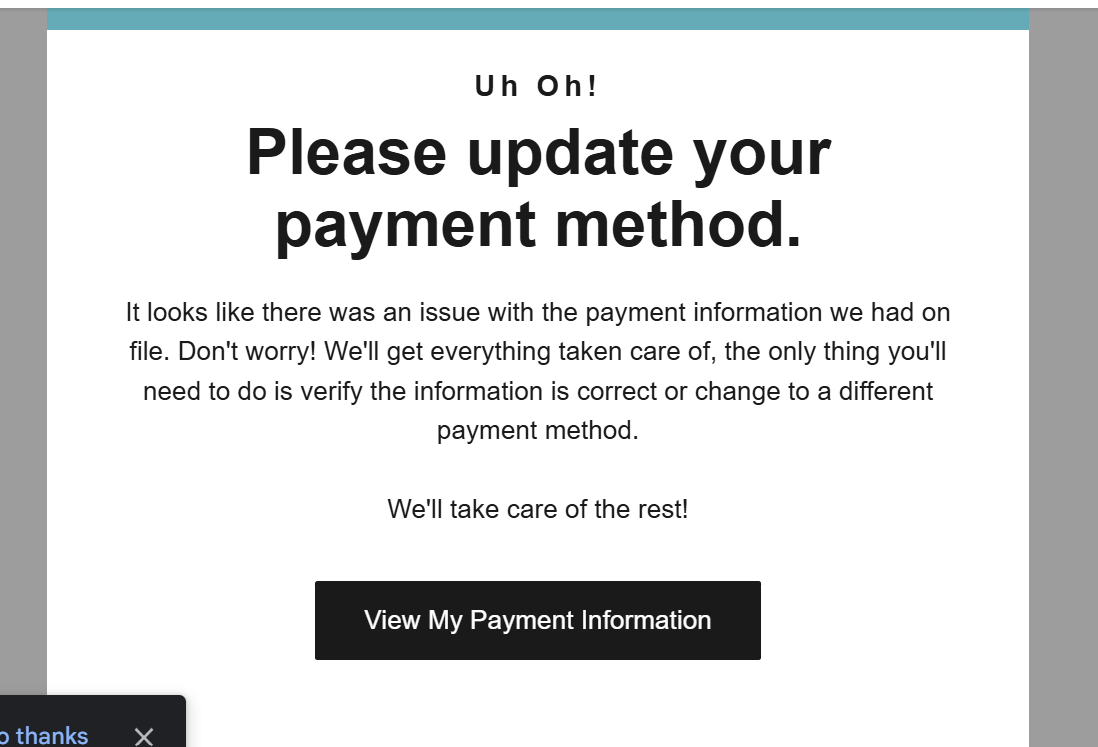
STEP 8: Once you click on "View My Payment information", your last payment type will appear. Follow the prompt to update your payment method.
Step 9: After you update your payment information, make sure you apply the new payment method to all orders in your subscription account by accessing the "Address & Payment" section in the subscription portal, and under the correct payment info, select "Use for all orders".
Step 10: Return to my upcoming order and click "RETRY" to process any orders that were scheduled before the payment error occurred.
*Note: We're unable to accept prepaid cards for subscription orders or HSA/FSA cards. You will not be able to choose another third-party app for payment, such as Apple Pay, Google Pay, or PayPal Express, as these will need new billing agreements that can only be approved by the customer and can not be established by a UMZU team member. At that point, we suggest you cancel your existing subscription and reorder at the UMZU checkout. If that poses any significant issues, please reach out to [email protected].