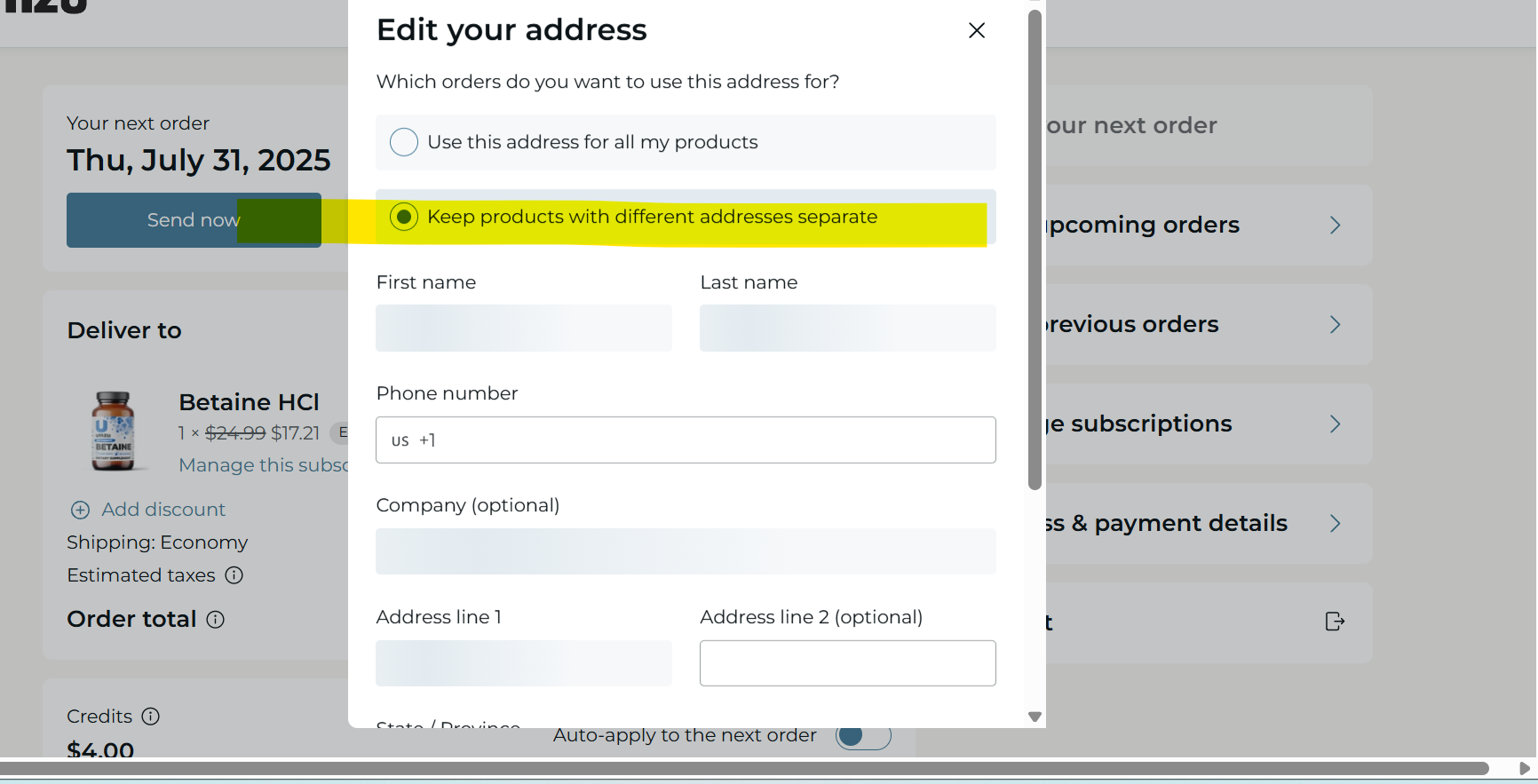How Can I Update My Shipping Address on My Subscription?Updated 3 months ago
STEP 1: Go to UMZU.com and click the profile icon at the top right. Log into your account using the same email address you used for your subscription.
STEP 2: Once you've successfully logged in, select "Manage Subscriptions". You will be directed to a screen that asks you to pass a Two-Factor Authorization to access your subscriptions. Satisfy this step by entering your email and you will receive a 4-digit code. Pass the Two-Factor Authorization by inputting the 4-digit code.
STEP 3: On the following screen, select "Manage Subscription":
You will see your next subscription order on this screen. If you click on Active, you will see all the active orders on your account. The orders can all be on the same subscription. It is possible that different subscriptions were started, and in that case, a different address ID was created. You can check the address of each order by clicking on the blue "Manage this subscription" link.
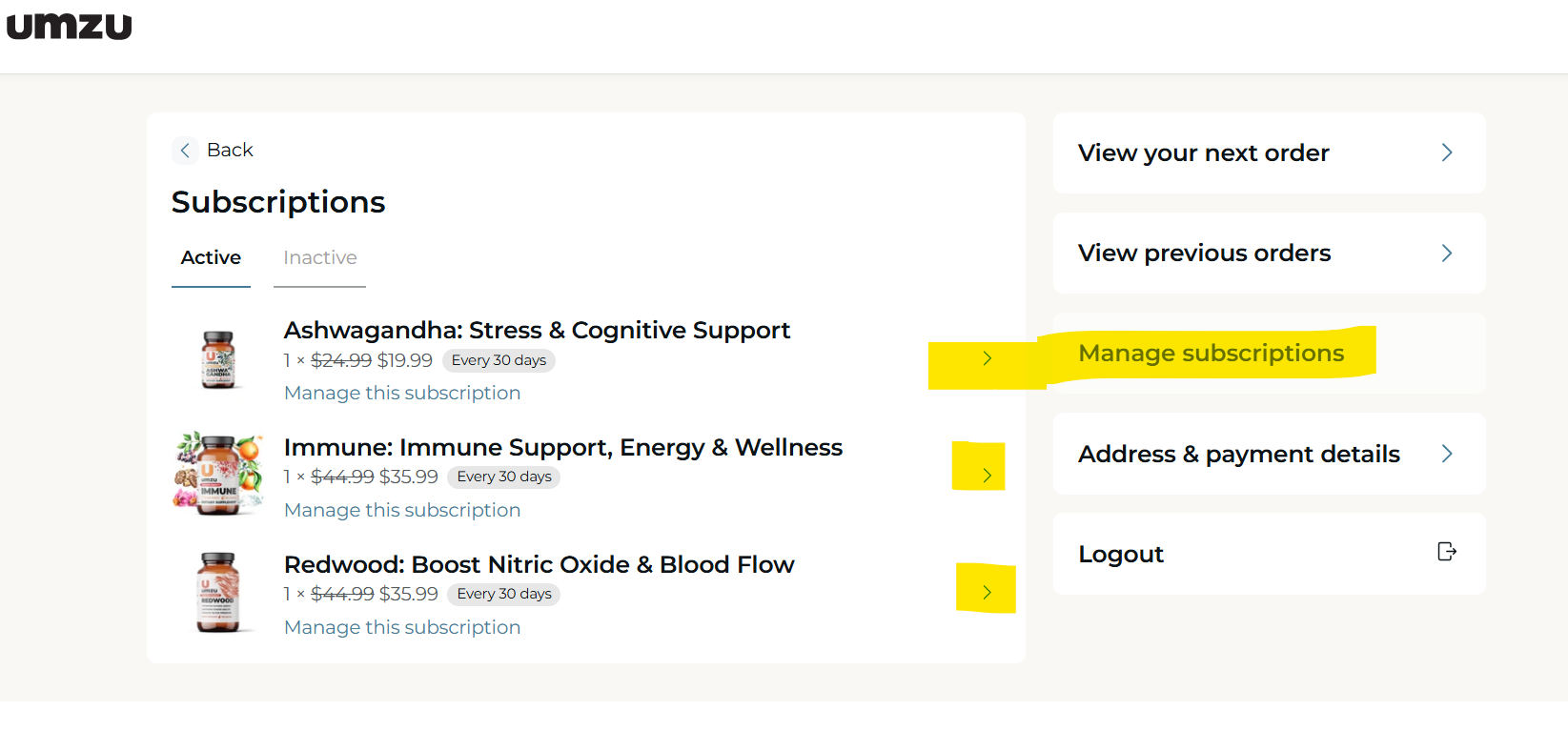
STEP 4: To add a new address to all Subscription ID's, click on Address & payment details> Manage addresses
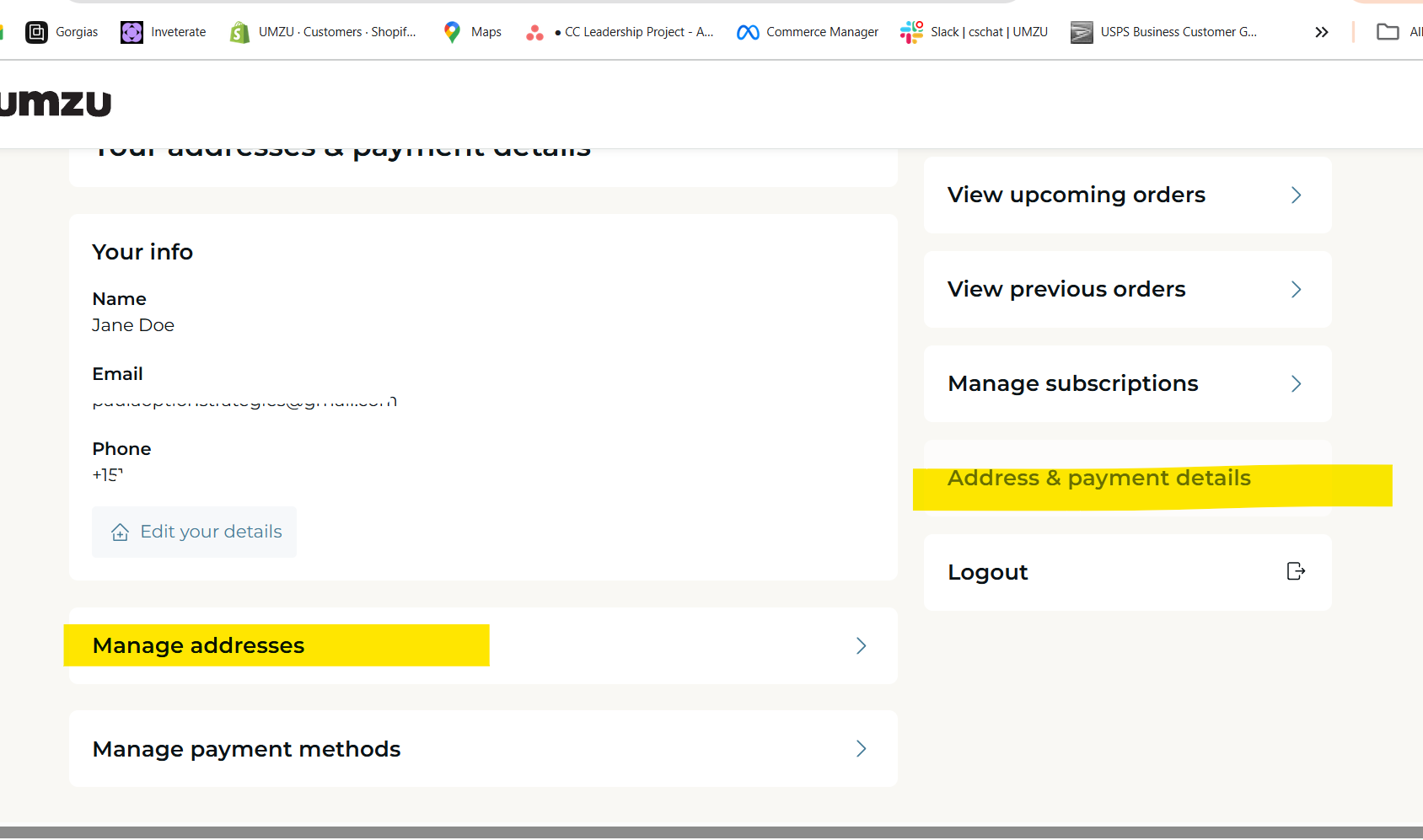
STEP 4: You can select an existing address to edit or add a new one. If you are selecting an existing address, be sure you select the address ID you don't want to keep. Exceptions to keeping an address ID are if you are sharing an account with a relative or friend.
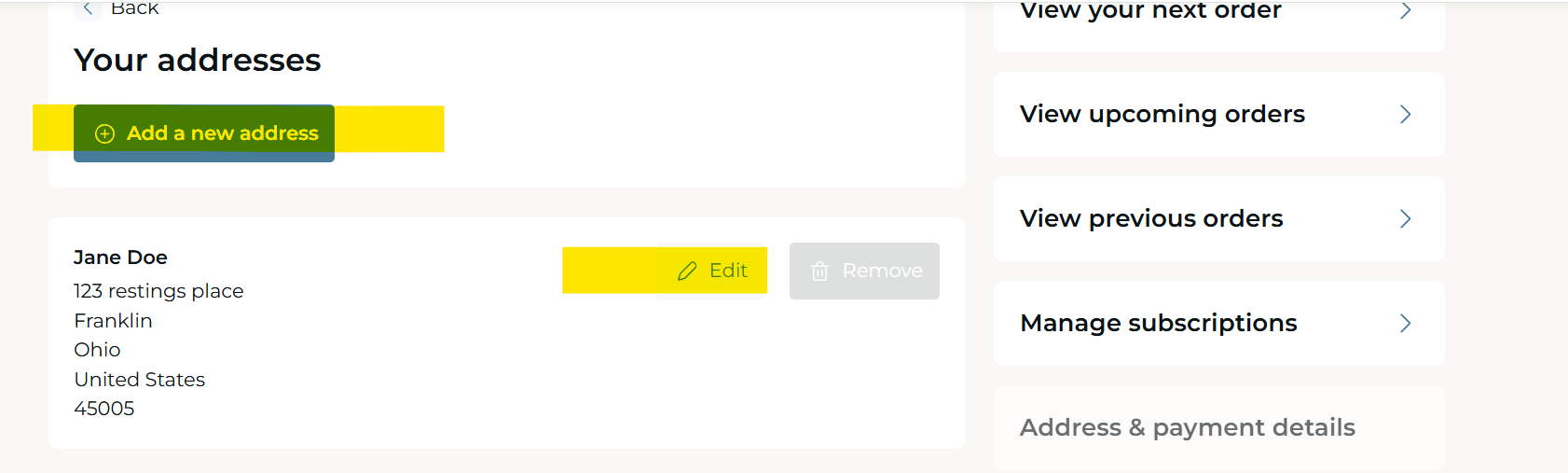
STEP 5: Select the dot if you want all address IDs changed or kept separate. In most cases, it will be all address IDs. Make sure to edit the address.
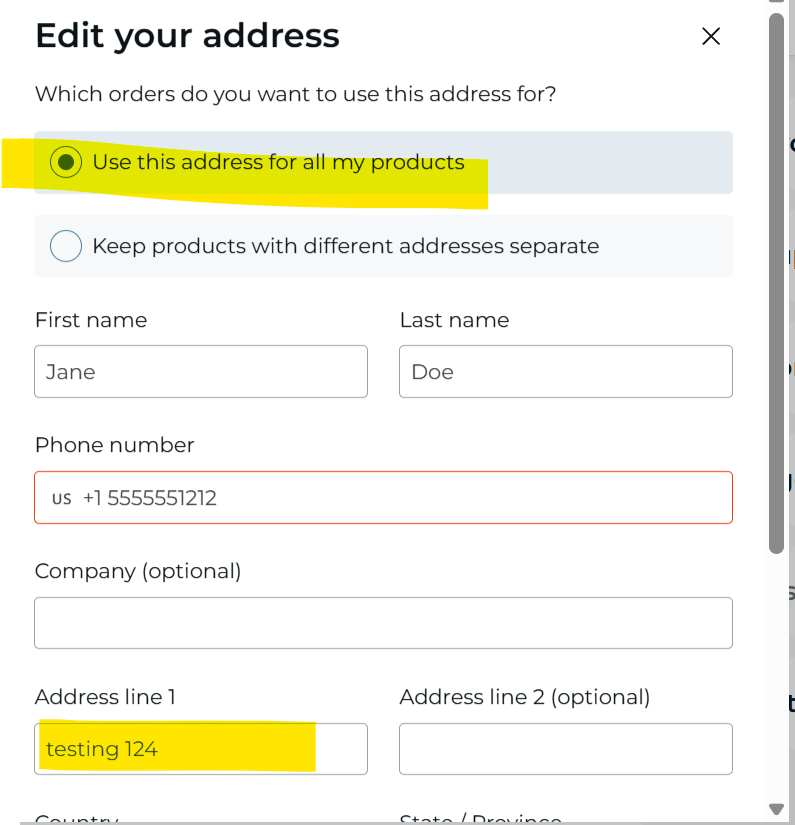
STEP 5: To check your work. Go back to Manage Subscriptions. Click on the blue "Manage this subscription" link to review your shipping address. You will do this for each product listing. *Note: it may take a few minutes to sync to all orders.
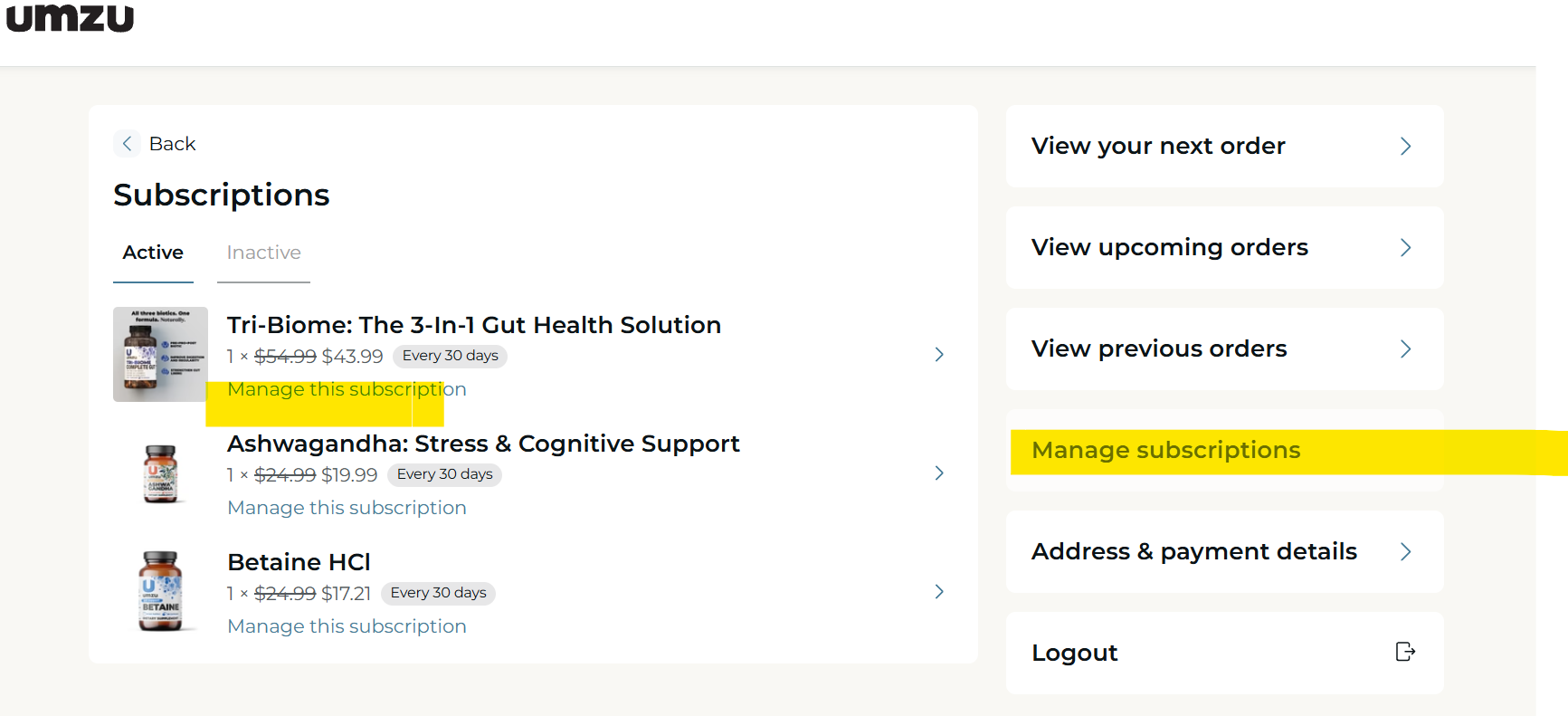
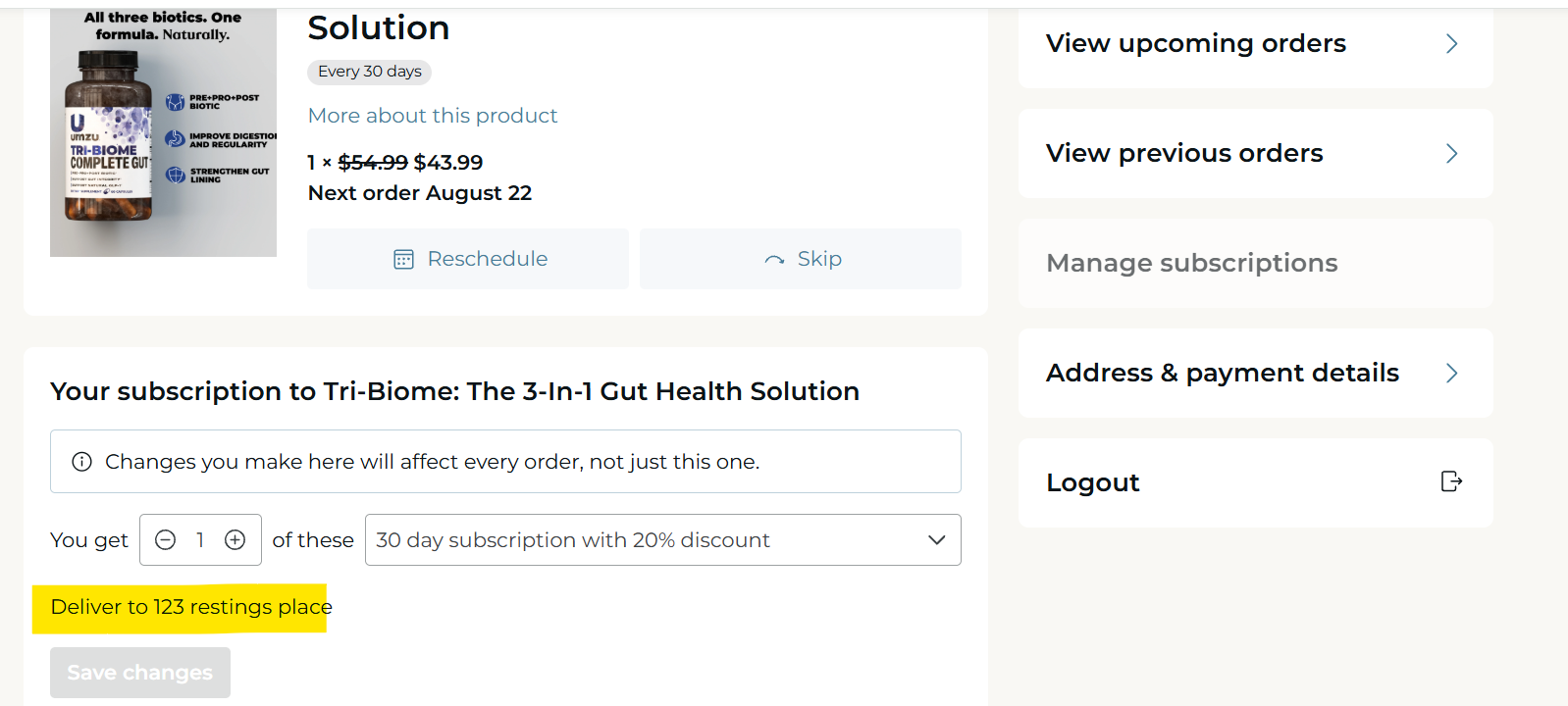
Suppose you find that you have inadvertently changed an address for one of the subscriptions. In this case, "Betaine" should ship to a relative. Please reach out to [email protected], or you can go to the product listing "upcoming order", find the product "Betaine", and edit the address from there, assuming there is only one Betaine under your account. Make sure to check the dot "keep products with different addresses separate."